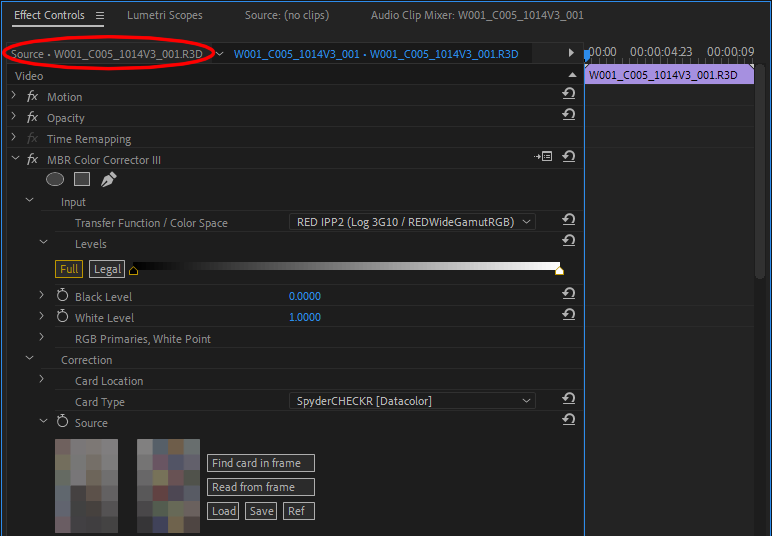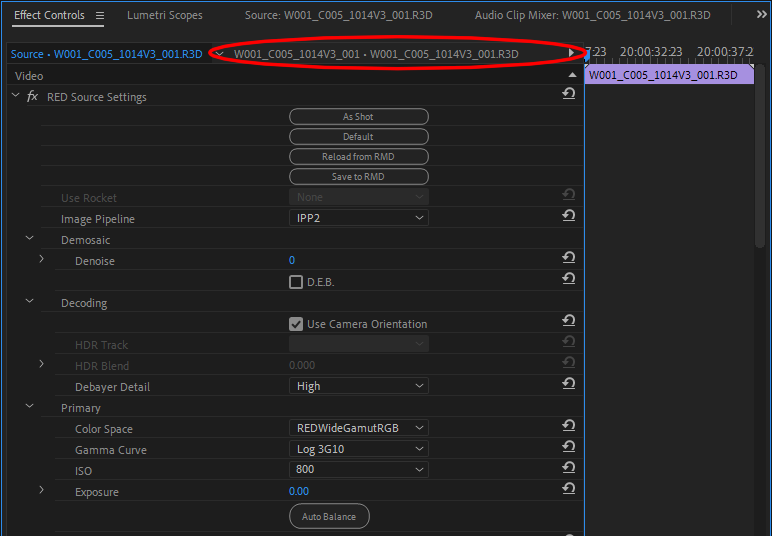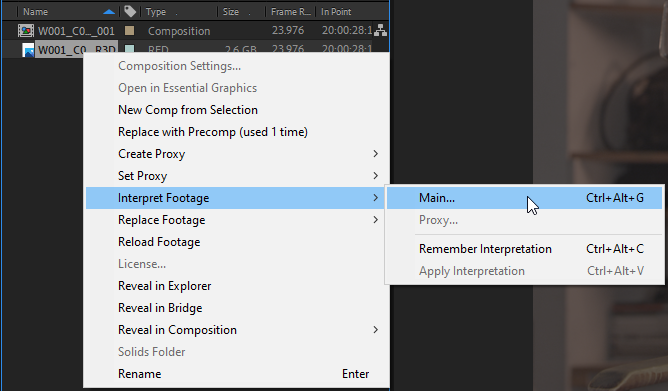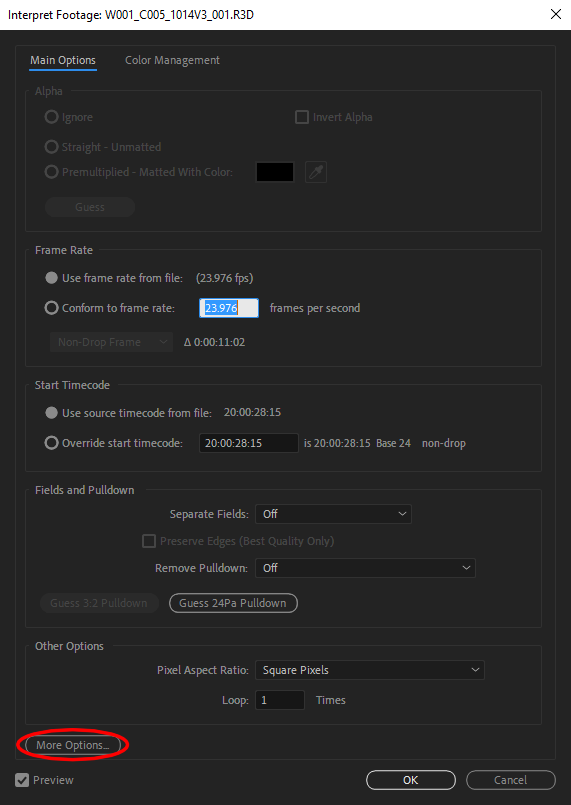How to use MBR Color Corrector 3 with Raw Footage
In general, you want to configure the raw decoder to output the footage with a transfer function and color space that is supported by MBR Color Corrector. And then set the input transfer function / color space in MBR Color Corrector to match.
As the various raw decoders support different transfer functions and color spaces, here is a list of recommendations for each:
Accessing the Decoder Settings
Premiere Pro
In Premiere Pro the decoder settings can be accessed as follows:
- Then you can check / change the decoder settings:
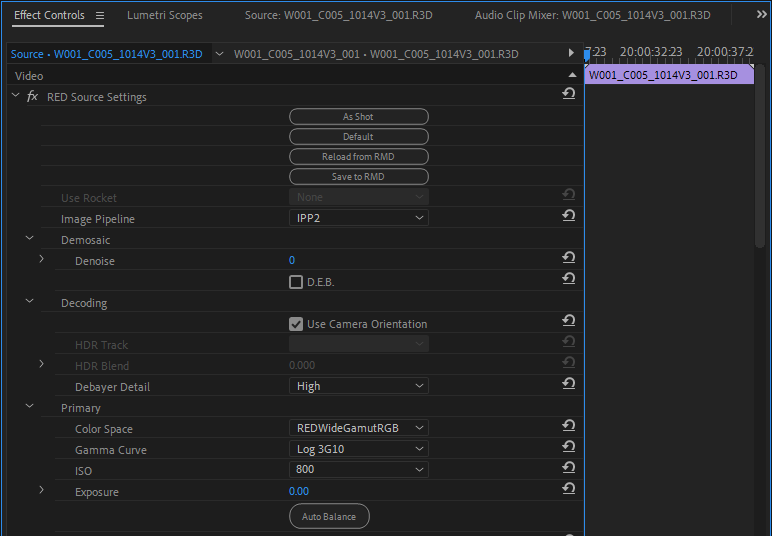
After Effects
In After Effects the decoder settings can be accessed as follows:
Blackmagic BRAW
Blackmagic Design's RAW Plugin
The recommended settings to use are:
- In the decoder:
- Color Science: "Gen 5"
- Output Gamut: "Blackmagic Design"
- Output Gamma: "Blackmagic Design Film"
- In MBR Color Corrector III:
- Input Transfer Function / Color Space: "Blackmagic Film Gen 5 / Blackmagic Wide Gamut"
You cannot access the decoder settings for Blackmagic Design's RAW Plugin in After Effects. Thankfully the default settings are correct with recent versions of Blackmagic Design's RAW Plugin.
Autokroma's BRAW Studio
The recommended settings to use are:
- In the decoder:
- Decode Using: "Custom A"
- Color Science: "Version 5"
- Color Space: "Blackmagic Design"
- Gamma: "Blackmagic Design Film"
- In MBR Color Corrector III:
- Input Transfer Function / Color Space: "Blackmagic Film Gen 5 / Blackmagic Wide Gamut"
Autokroma's BRAW Studio in After Effects is different to the other After Effects decoders. You need to apply the "BRAW Studio Layer Settings" effect to the footage first, and then "MBR Color Corrector III" afterwards. The decoder settings can be found in the "BRAW Studio Layer Settings" effect.
ProRes RAW
The recommended settings to use are:
- In the decoder:
- Color Space: "V-Gamut/V-Log"
- In MBR Color Corrector III:
- Input Transfer Function / Color Space: "Panasonic V-Log / V-Gamut"
Red RAW
The recommended settings to use are:
- In the decoder:
- Image Pipeline: "IPP2"
- Primary
- Color Space: "RedWideGamutRGB"
- Gamma Curve: "Log 3G10"
- Output Transform Settings
- Color Space: "RedWideGamutRGB"
- Gamma Curve: "Log 3G10"
- In MBR Color Corrector III:
- Input Transfer Function / Color Space: "RED IPP2 (Log 3G10 / REDWideGamutRGB)"