Detailed Installation for Macintosh
Firstly open the MBR Color Corrector 3 zip file in Finder. If you have just downloaded it, then double clicking in the downloads section of Safari will bring up the correct window:

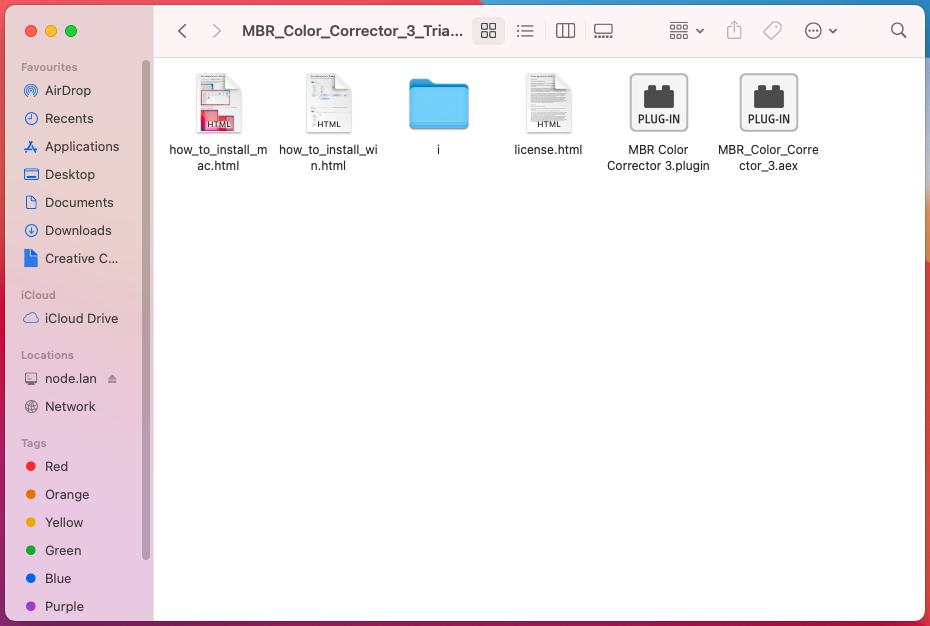
Remove the Quarantine flag
Right click on MBR Color Corrector 3.plugin and select the "New Terminal at Folder" option:
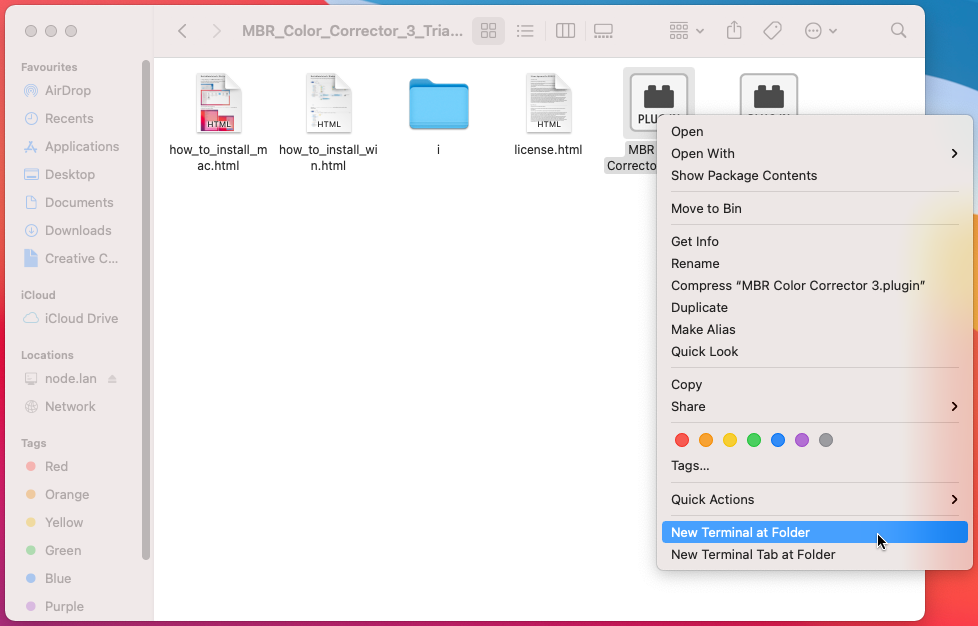
A Terminal window should appear:
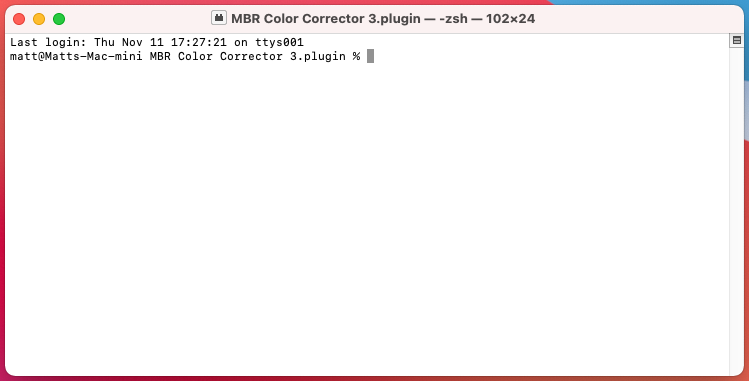
Enter the command xattr -r -d com.apple.quarantine . and press return (⏎). The terminal window should look like this after the command has executed:
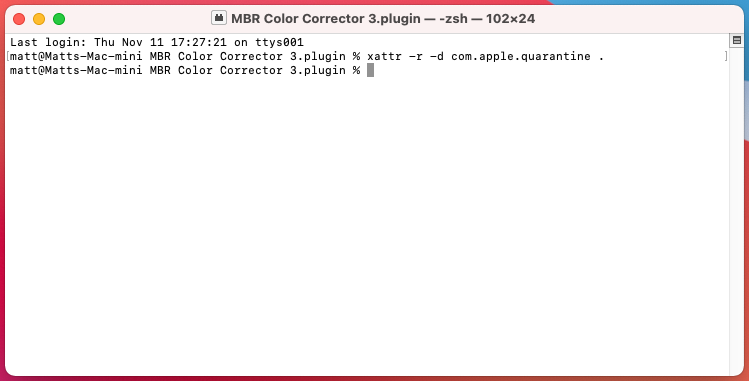
If you encounter an error at this stage, please double check that you included the period(.) at the end of the command. This period tells the xattr command that it should remove the quarantine flag from the current directory and without it xattr command won't do anything.
We are done with Terminal, so you can close it.
Copy the Plugin to the MediaCore Directory
Open a second Finder window, and point it at /Library/Application Support/Adobe/Common/Plug-ins/7.0/MediaCore/
This is easily done by opening the File menu and selecting New Finder Window. And then opening the Go menu and selecting Go to Folder:
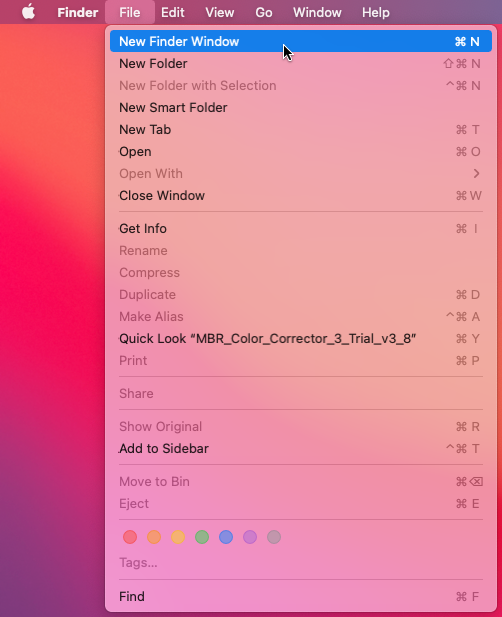
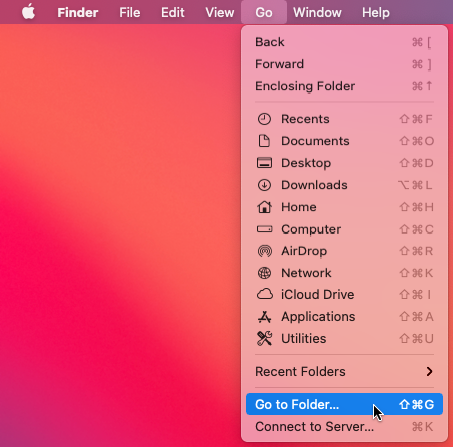
The next step depend on the version of macOs you have installed:
On Version 11 (Big Sur) and before:
You should type or paste /Library/Application Support/Adobe/Common/Plug-ins/7.0/MediaCore/ into the box and click OK.
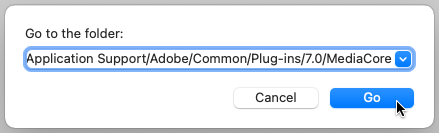
Here is a link to the macOs User Guide (Big Sur) for the "Go to Folder" feature of Finder
On Version 12 (Monterey):
You will be presented with a box (left picture). Just type or paste /Library/Application Support/Adobe/Common/Plug-ins/7.0/MediaCore/ and it'll look like the right picture. At this point press return (⏎) or double click on the blue button.
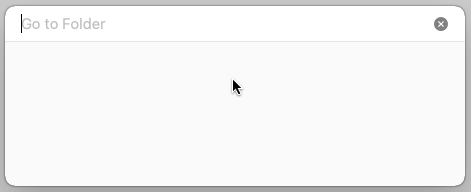
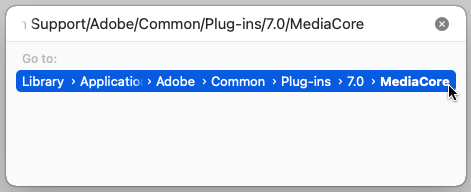
Here is a link to the macOs User Guide (Monterey) for the "Go to Folder" feature of Finder.
When this is done, the new finder window should look something like this:
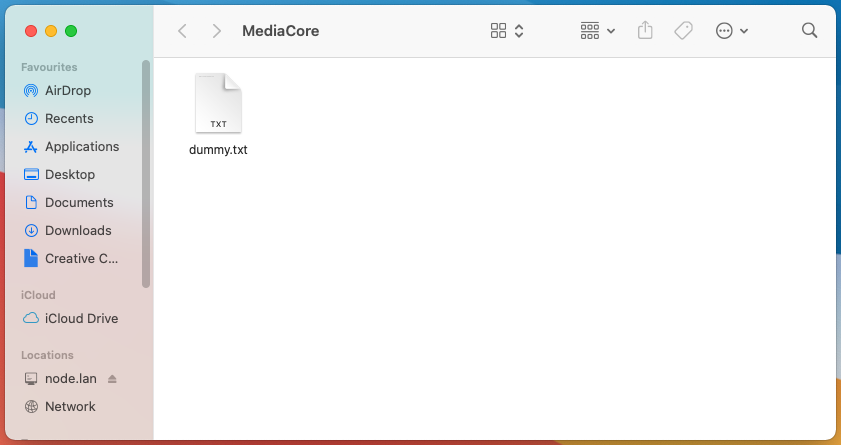
Finally, copy the MBR Color Corrector 3.plugin file from the original Finder window into the second Finder Window:
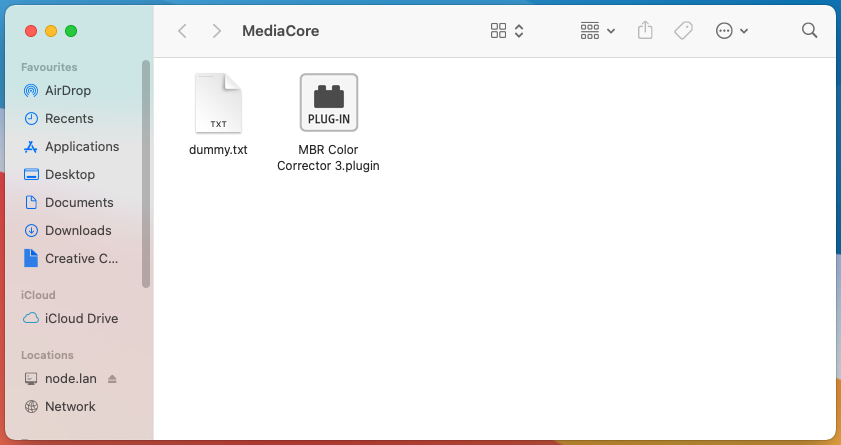
Load Premiere Pro / After Effects
When you start Premiere Pro or After Effects, the plugin will appear in the Effects list in the Color Correction section.
If the plugin doesn't appear in the Effects list, close Premiere Pro and restart it while holding the shift key. (Premiere Pro has a plugin cache that can get confused, but holding down shift means Premiere Pro will rescan all the plugins and update the cache).
Once you have verified that "MBR Color Corrector III" can be applied to a clip: you can be sure that these steps are complete (and therefore you don't need clear the cache again).
If you re-install the plugin for any reason, such as a upgrading to a newer version, you will have to repeat the steps on this page.